Wrong Export Version
A common issue is when an entity model is not for the same version of Minecraft as your modification. Many problems can be caused by using the wrong version. It's also a good idea to keep Blockbench updated to resolve any issues with your export version.
An example is if you were making a 1.14.4 modification. You should not use any version under or above 1.14 for your Export Version, as this can cause issues with entity models.
How to fix the issue
Make sure that your using your model is exporting to the same version by going to (File > Project > Export Version). Select the same version that your mod uses. If your models are having issues after, and try to update your models Export Version and export them again and replace the files in MCreator.
What mapping version to use
For mod models below and including 1.16.5, use MCP mappings, for mods for 1.17 and newer, use Mojmap mappings.
Example of a proper version for 1.16.5 and 1.15.2 mod models
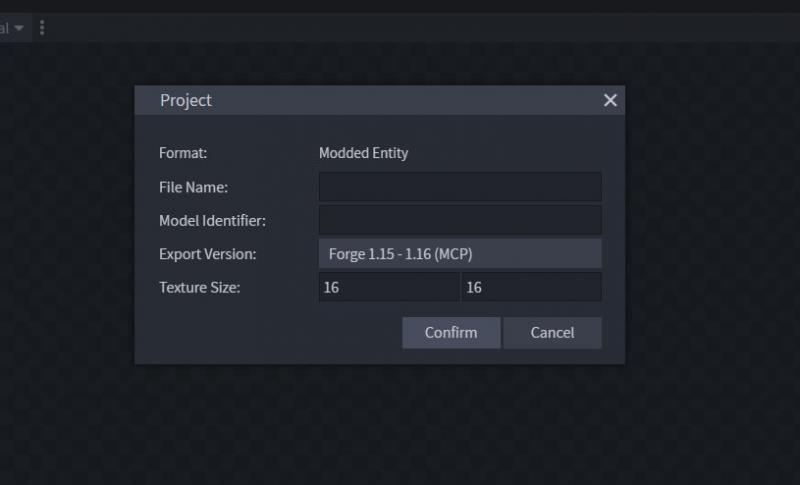
Entity Naming
Another common issue is when people clone their entity models, they get an error saying the model already exists; this comes down to two main reasons. The first reason is the file name or texture name is the same still, or the second major issue is the model identifier name has not been updated for the new model.
Keeping the names the same
Keep in mind that you should keep your model name, your model identifier name, and your texture name the same name to avoid this common issue.
-
Model name
-
Model identifier name
-
Texture name
Java model names
Java model names should follow CamelCaseNaming. Only use English alphabet characters and digits for names. Also make sure the name does not start with a digit. The same applies for mob model parts, except naming for these should be lowerCamelCaseNaming.
How to fix the issue
If you have a saved workspace of your Blockbench model, then you can use that and update the model name, model identifier name and, texture name then re-export your model. It is a good idea to keep copies of your Blockbench models for this reason.
Example of what to do
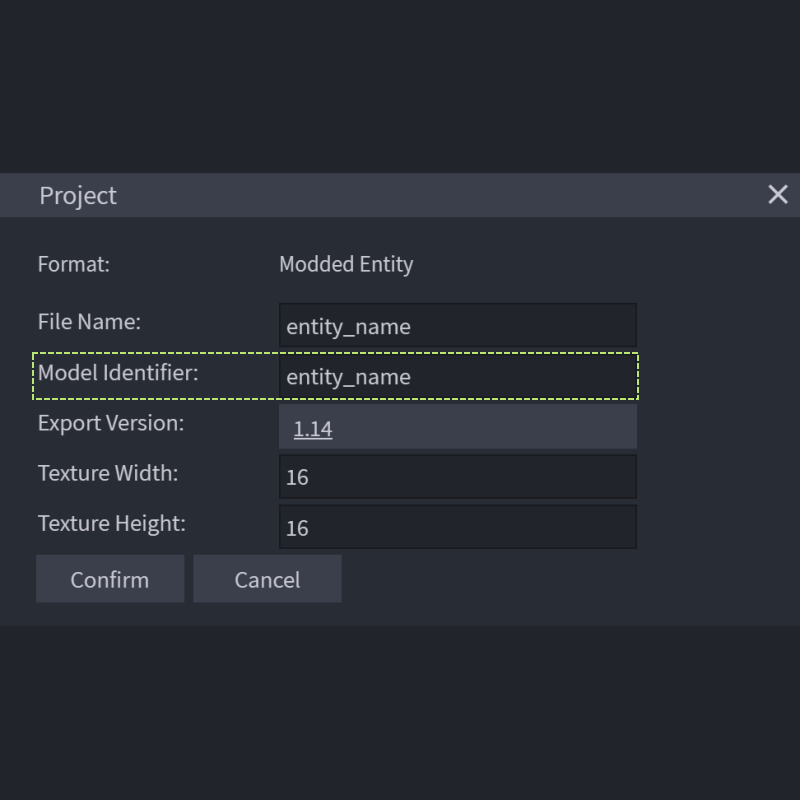
Block & Item Parent
A common issue that people have when making blocks or items is using the "Parent Model" text field. The main use of that text field is to call other settings from other model files in the same namespace and folder. Mojang uses this system to call things from other model files in the "/models/block" and "/models/item" folders.
The parent code in the JSON file looks like the following code. "folder" would be block or item, the "filename" would be the filename of the model you're calling the code from.
"parent": "folder/filename",How to fix the issue
Don't use the parent model text field. If you have used it you can go to (file > project) and then remove all characters from the parent model text field. Leave the "Parent Model" text field blank to avoid any issues.
Example of what to do
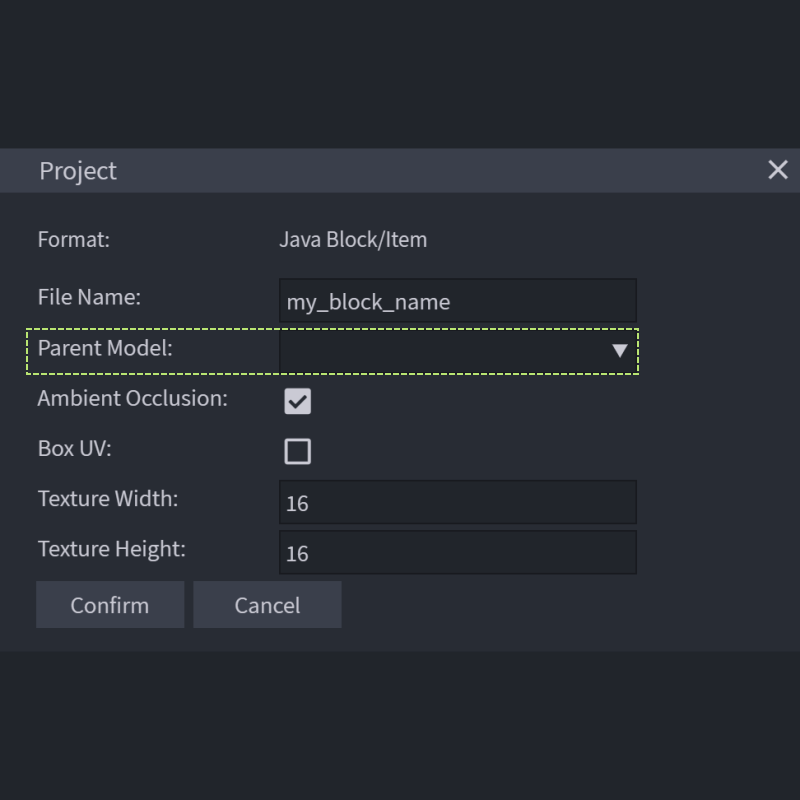
Using Credit Code
Another common issue is that people use credits in their models; this can lead to the textures not working correctly or the model not rending properly. By default, Blockbench will give themselves credit; this will break your models. You may get a magenta and black texture if you use the credit setting in your models otherwise.
This example is the line of code that would be breaking your models if you use the credits text. The text in the quotes after the ':' is what is in your text field for your credits settings.
"credit": "Made with Blockbench",How to fix the issue
Remove any text in the text field under your (settings > exports > credits) program setting section. Leaving this section blank will fix any issues with the extra credit code.
Example of what to do
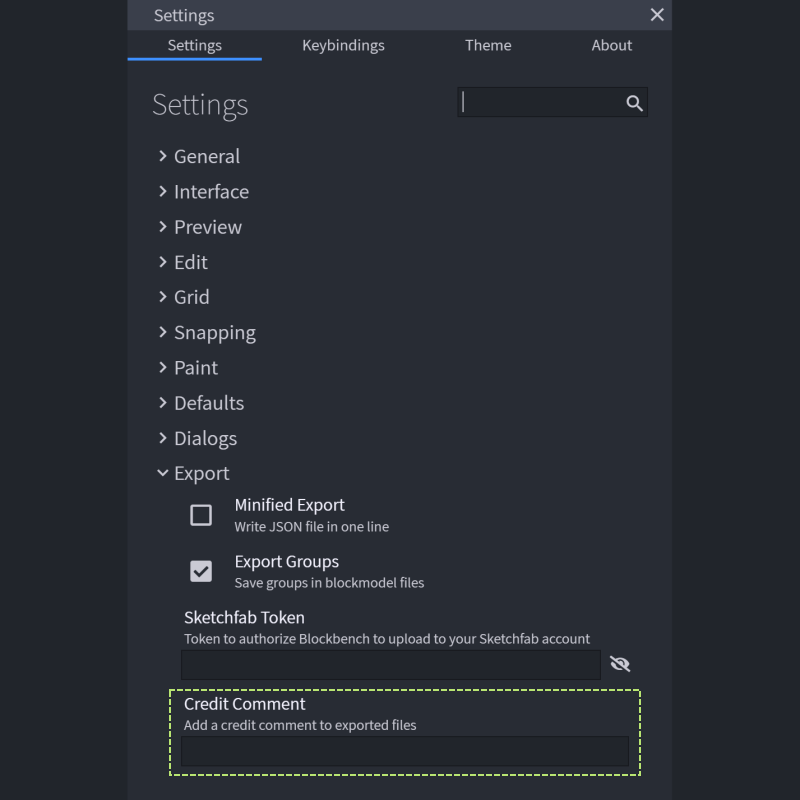
Wrong Entity/Projectile Workspace
Another common issue is when people are using the wrong Blockbench workspace for making MCreator entity/projectile models. For Minecraft Java versions, you need to use the "Modded Entity" workspace. For the Minecraft Bedrock version, you need to use the "Bedrock Model" workspace.
Selecting the proper workspace
- Use Modded Entity for Minecraft Java.
- Use Bedrock Model for Minecraft Bedrock.
How to fix the issue
Use the proper workspace for your project. If you end up using the wrong workspace, you may need to re-make your entity again for a different workspace.
Example for entity/projectiles workspace's
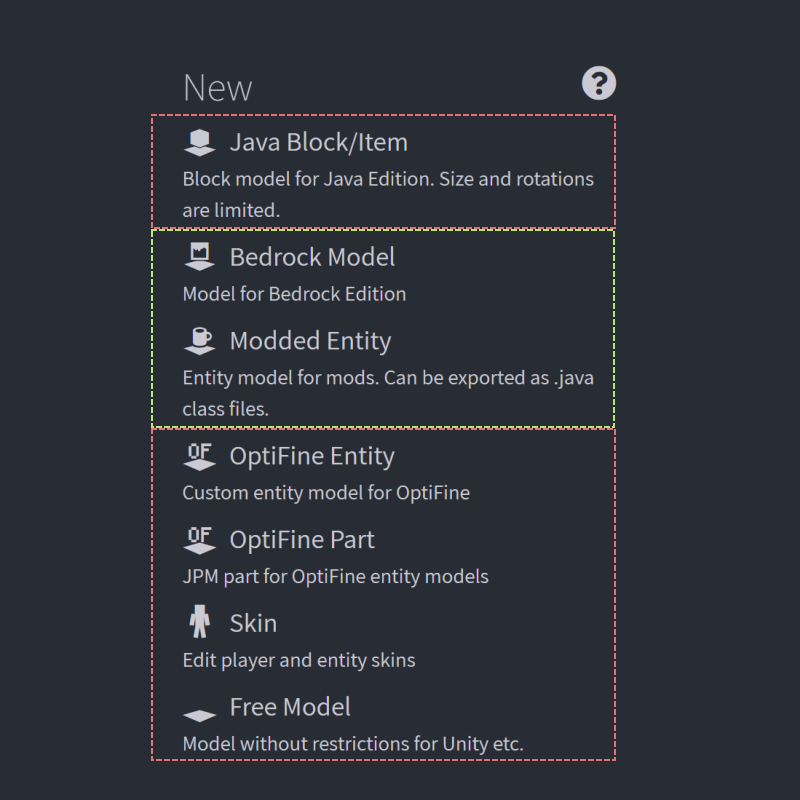
Wrong Block/Item Workspace
Another common issue is when people are using the wrong Blockbench workspace for making MCreator block/item models. For Minecraft Java versions, you need to use the "Java Block/Item" workspace. For the Minecraft Bedrock version, you need to use the "Bedrock Model" workspace.
Selecting the proper workspace
- Use Java Block/Item for Minecraft Java.
- Use Bedrock Model for Minecraft Bedrock.
How to fix the issue
Use the proper workspace for your project. If you end up using the wrong workspace, you may need to re-make your block/item again for a different workspace.
Example of block/item workspace's

Not Using Groups for Entities
Another common issue is when people are not using groups when designing entities, this can lead to no options for setting animations in MCreator. It is not a critical issue, but; it is one to be aware of, so you can efficiently set up your workspace. You should use a format like shown below, with main-groups and sub-groups, sub-folders in a main-folder that allows you to control specific rotations of that cube while allowing you to still use the main-group for your entity pivot point for animations. The solid green box shows the icon to make a folder/group. The yellow box icon shows how to add a cube.
Selecting the proper workspace
- Use Main Folders for your main pivot points.
- Use Sub Folders for more rotations in the same main-folder, and detail work for your entity.
How to fix the issue
Drag and drop your cubes into main and sub-folders to allow MCreator to show options to set animations.
Example of folders being used
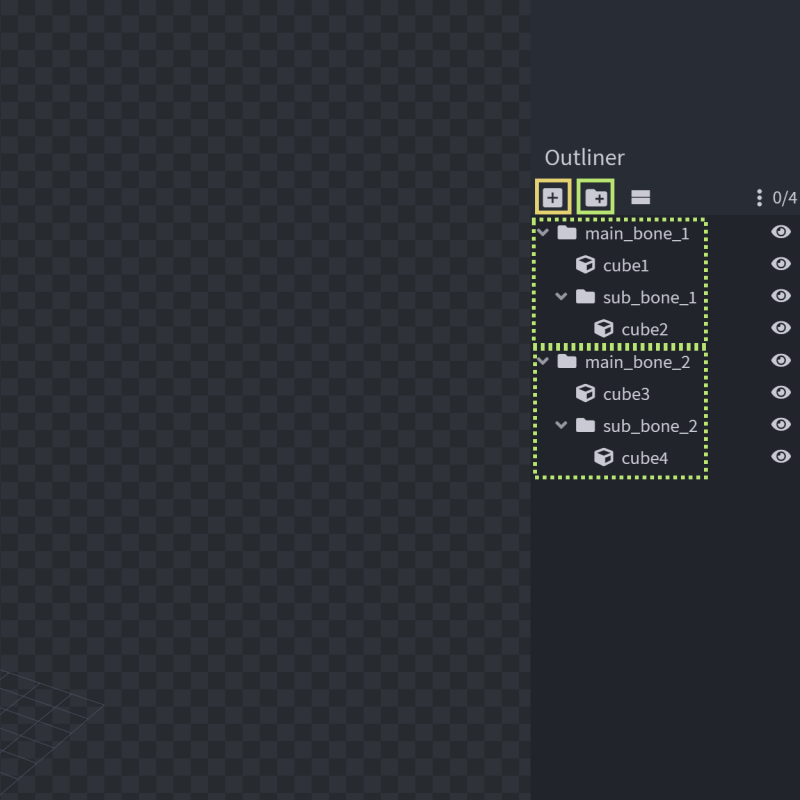
Video tutorial
If you prefer to watch the video, you can find the wiki page above summarized in a video: